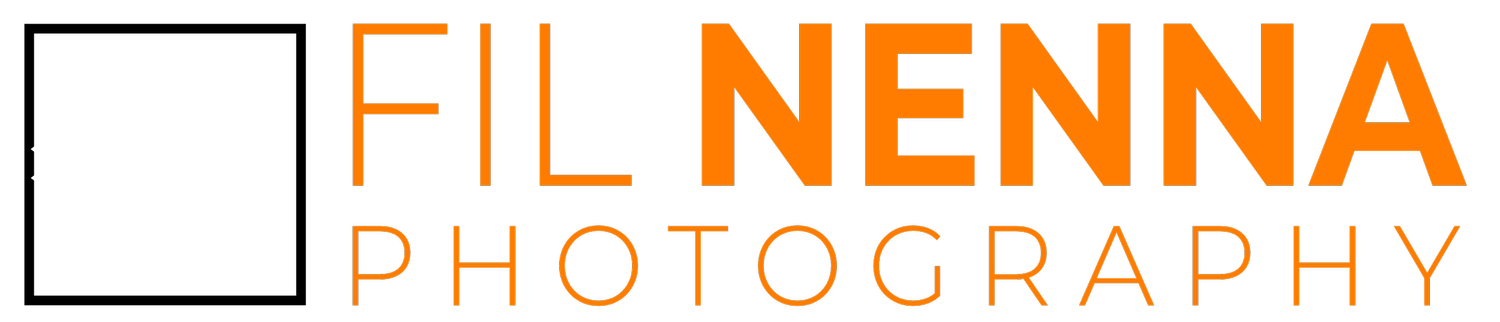Artist reproductions: How to scan, prep and print your fine art
This is a broad overview of the scanning and printing process for artists working on flat surfaces (though 3d art or sculpture could be captured in a similar way). If you have questions or would like more detail on a certain section, always feel free to comment below, or contact me directly.
When you buy through affiliate links on the blog post, we may earn an affiliate commission at no extra cost to you.
Scanning
Flat-bed scanners are a low-cost way of digitizing your artwork, but you’ll find that it will only work for relatively small pieces. A more flexible solution is to use a digital camera on either a copy-stand, or a tripod configured to mount the camera below where the legs meet. This will suffice for pieces up to 16 or 20 inches across, but you can also mount larger work on a wall or table stand and take the pictures perpendicular to it. Another option is to take many overlapping images of your work and stitching them together in software. The epic resolution is amazing if you can cope with the epic file size.
I find a hot-shoe mounted spirit level is very useful to make sure the camera is perpendicular to the work, though you can also use a mirror - if you can see back down your camera lens in the mirror, the camera is in the correct orientation.
You can use any lens you have, but a macro lens has the benefit of having a flatter plane of focus that is just what you need for copy work. Don’t forget to use lens corrections in your editing software. This will counter any pinch or barrel distortions your lens might render.
Tethering the camera to the computer makes like so much easier. And if you have a series of works to scan, you can do it in a batch using guides on the live-view so that you can crop them in one action when editing. Capture One is well known for it’s tethering prowess, but I find the tether software your camera manufacturer provides is generally pretty good. I use the EOS utility for my Canon camera and was surprised by how good it was. Very underrated.
A grey card is a valuable tool for setting a good exposure and for setting the correct white-balance in editing software. Use a low ISO like 100 for the least digital noise, a middle-aperture like f8 to get the best sharpness from your lens, and then pick the shutter speed that centers the exposure needle. Low shutter speeds are fine because your camera is not hand-held and your subject isn’t moving.
Shoot RAW for the most flexibility, but if you are confident with your exposures and white-balance, shooting JPEG will save a lot of time and require simpler software.
Better still is to use a color-calibration tool like the Spyder Checkr. This matches a calibrated color-swatch to the pixel readouts on your computer monitor for the most accurate color reproduction of your work. It will save a lot of printer ink compared to a trial and error method.
Light sources can be tricky so remember these concepts:
The farther away the light-source the more even it will light your work. A well lit-room usually works, but setting up continuous or strobe lighting gives you more control.
The larger the light-source relative to the work the more gradational the transition from highlight to shadow.
Like in billiards, the angle of incidence equals the angle of reflection. Have the light angled so it doesn’t reflect straight back into the camera. A 45 degree angle to the camera is a great place to start.
For even light, use a light source both left and right of the work, the same distance and power setting.
If you want a more textured result, lower the lights so the light skims across the surface of the work, and play with altering the relative power of just one of the two lights. The relative orientation of the relief in your piece and the lights will make a big difference.
If the work is behind glass, remove the glass from the frame to prevent unnecessary glare or reflections. If you are competent with vector-graphic software like Affinity Design or Adobe Illustrator, you can mock-up a mat or a frame so that you can create a digital final-product image rather than mount all your work by hand. See the images in my Print Store as an example.
Processing
A good print starts with an accurate representation of your scan on your computer screen. You can calibrate your monitor for accurate color using a tool such as these from Datacolor and Calibrite.
A good global edit usually means setting your brightness slider so that the histogram is centered. Then set the black and white points so that are almost, but not quite, clipping. Of course, if you have a very dark, or very bright piece of work, your histogram should reflect that. Most software have lens-correction and perspective-correction tools to make sure the angular relationships in the final image honor that of the original piece.
Crop the image to the edge of the artwork, or to a desired aspect ratio for printing. If you are matting the prints, you’ll have to use a standard aspect ratio to fit store-bought matts or you can make custom mats to best honor your art.
You can use local editing tools like a spot healer to remove any dust or a gradient tool to remove any uneven light. I’d avoid removing imperfections of the artwork itself as you want to avoid misrepresenting your work to your buyer.
Printing
Two options here. Cheap and cheerful, or pricy and archival. Be clear with your buyer about which they are receiving. Cheerful means you can use a dye-based printer (vibrant, but will fade relatively fast) and low-cost photo paper which may yellow with time. Archival means using pigment-based inks and acid-free paper. These prints are the best we have at present, and the technology hasn’t existed long enough to know if they will last as long as the old darkroom prints.
Owning a printer is a lot of work you might not be expecting. They need to run constantly to avoid costly clogs, and some use a good amount of ink just for cleaning cycles. The ink ranks among the most expensive fluids in the world, and you need to use your manufacturer’s ink. Third party ink may seem like a bargain, but they will fade faster than OEM and will be less color accurate. You can’t do that to your buyer. Also, the 13x19” and 16x20” printers you are likely to choose take up a lot of space and are heavy.
But printing at home has some advantages - you can experiment, print on demand and sign your work before shipping. These things are harder to do with a drop-shipping service.